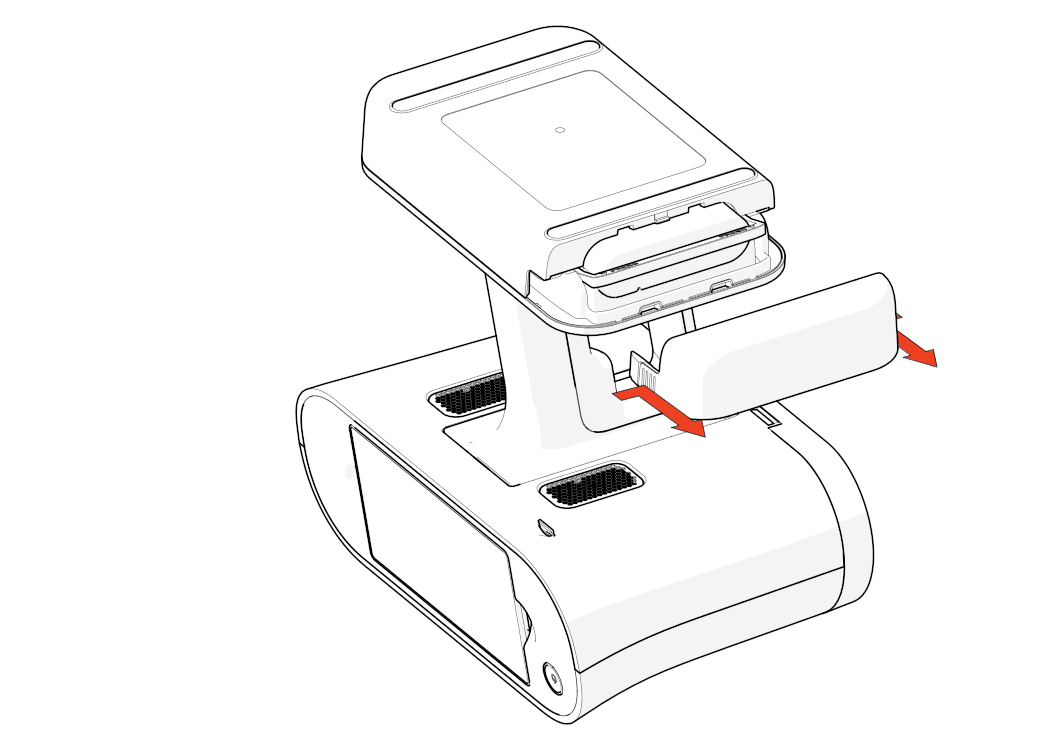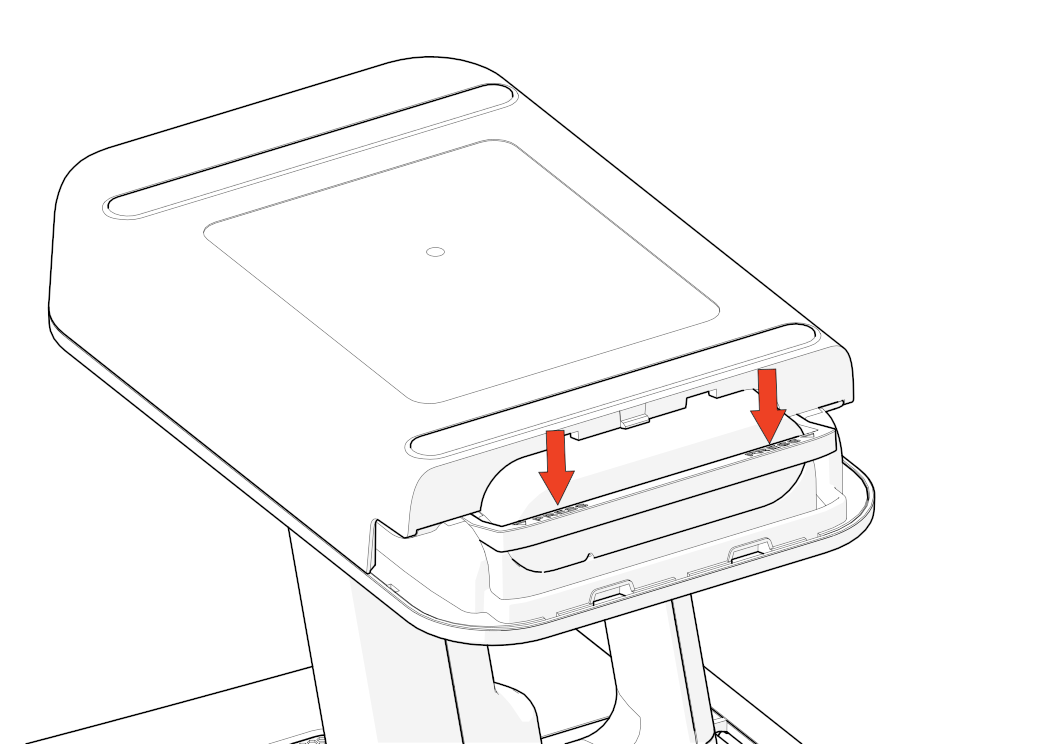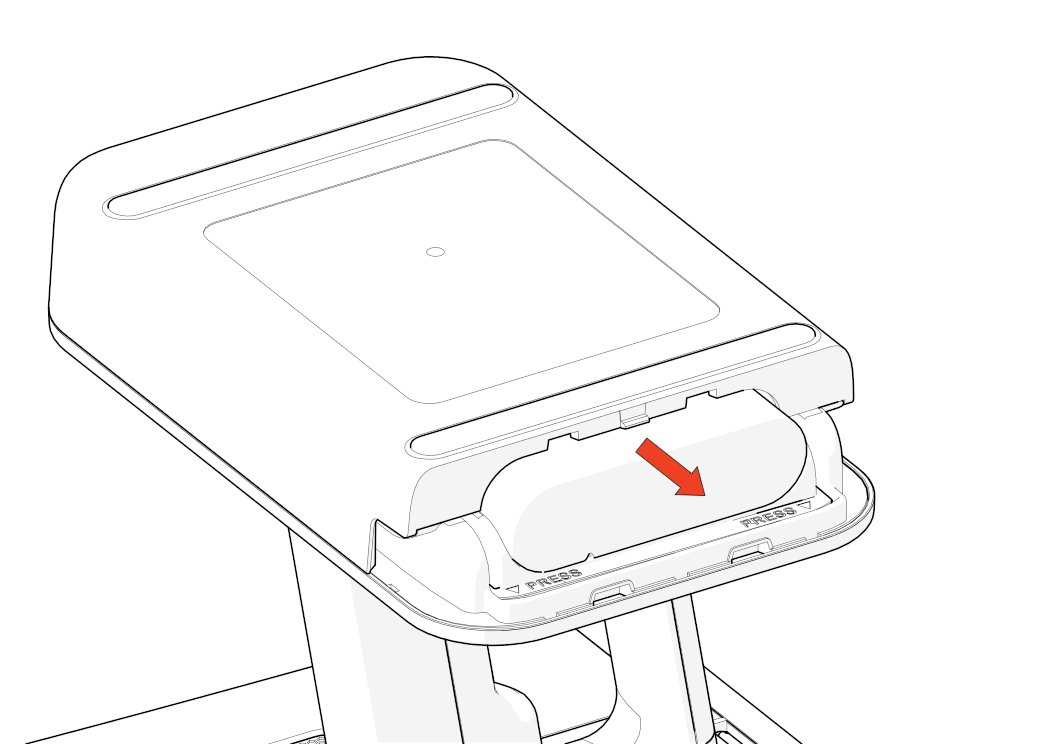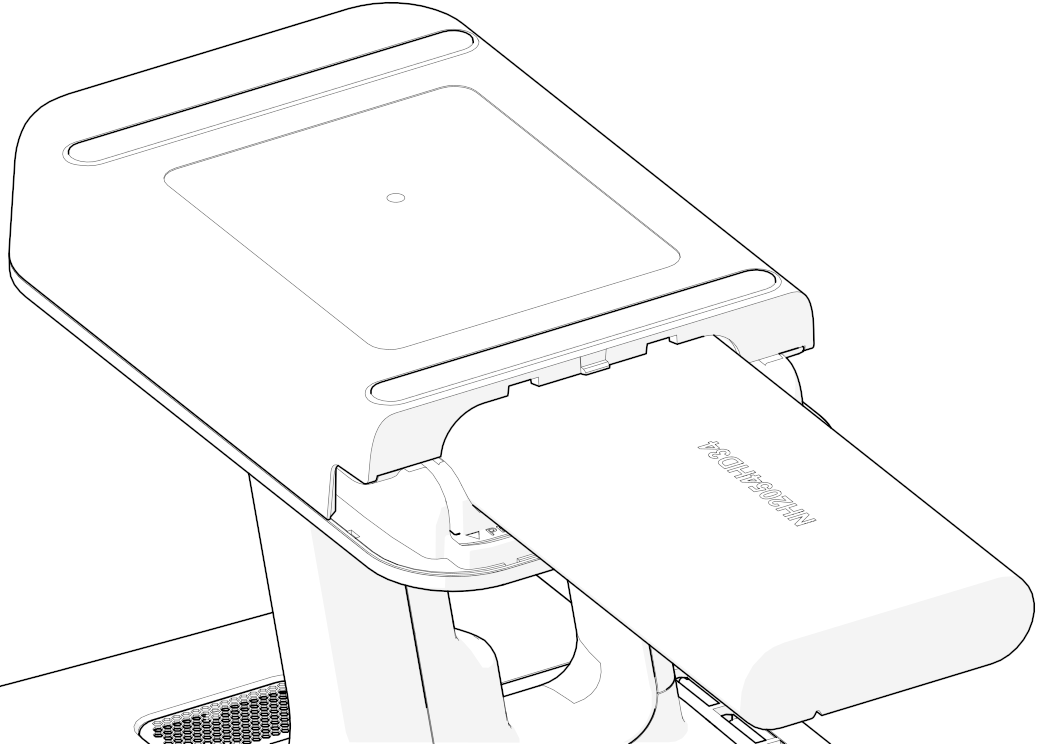Other Devices and Accessories¶
External Display¶
Artec Leo allows to cast its screen to a browser. It means that you can have an additional display to observe a 3D scene. Another device needs to be connected to the same network as Leo scanner.
Note
Only screens with 3D content can be casted. To enable casting, you need to start scanning or open a project.
To cast your Leo screen, follow the steps:
In the Projects screen, tap Settings.
Select the Network section.
Turn on the Cast screen to browser toggle.
Locate the scanner’s IP address that appears near the toggle.
Open a web browser on another device.
Type in the Leo’s IP address and confirm your entry.
On Leo, start scanning or open a project.
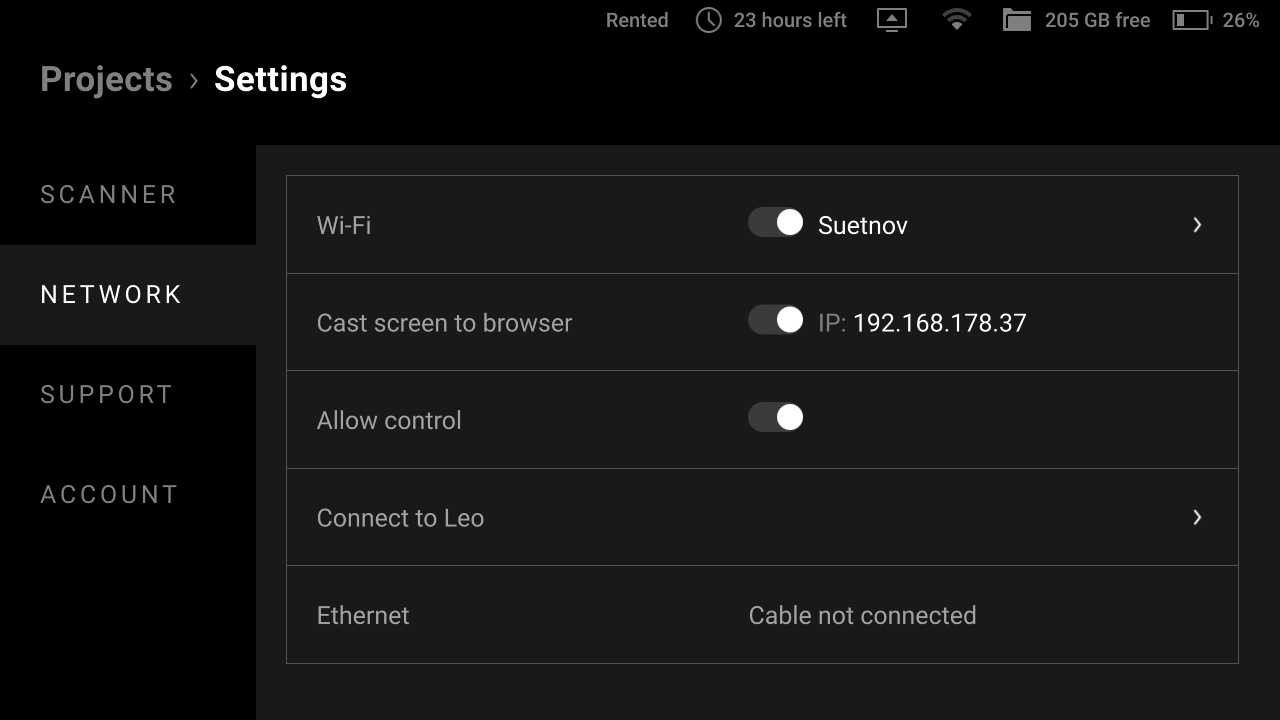
Figure 50 Screen casting settings.¶
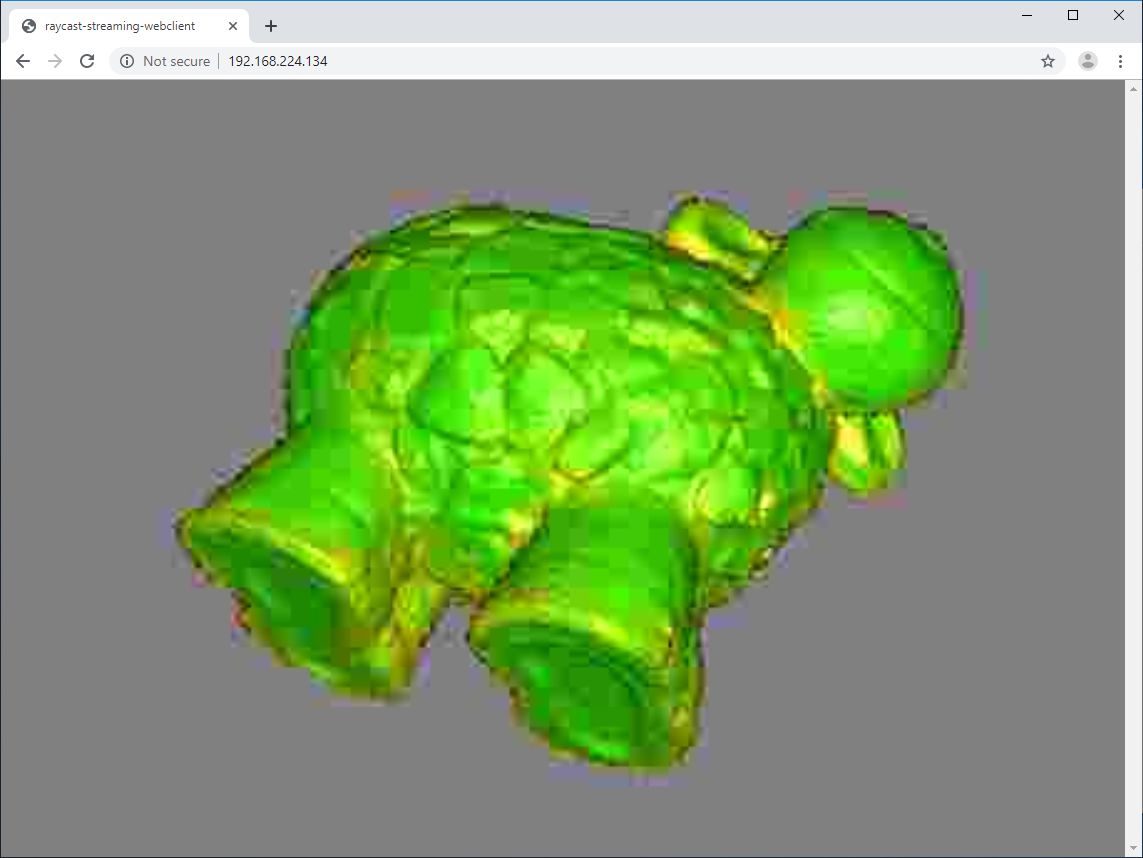
Figure 51 Browser window set to cast Leo screen.¶
Allow Control¶
Turn on Allow Control to control Leo through your browser. Artec Leo enables you to access and manage projects, upload targets and perform many other Leo operations on your browser.
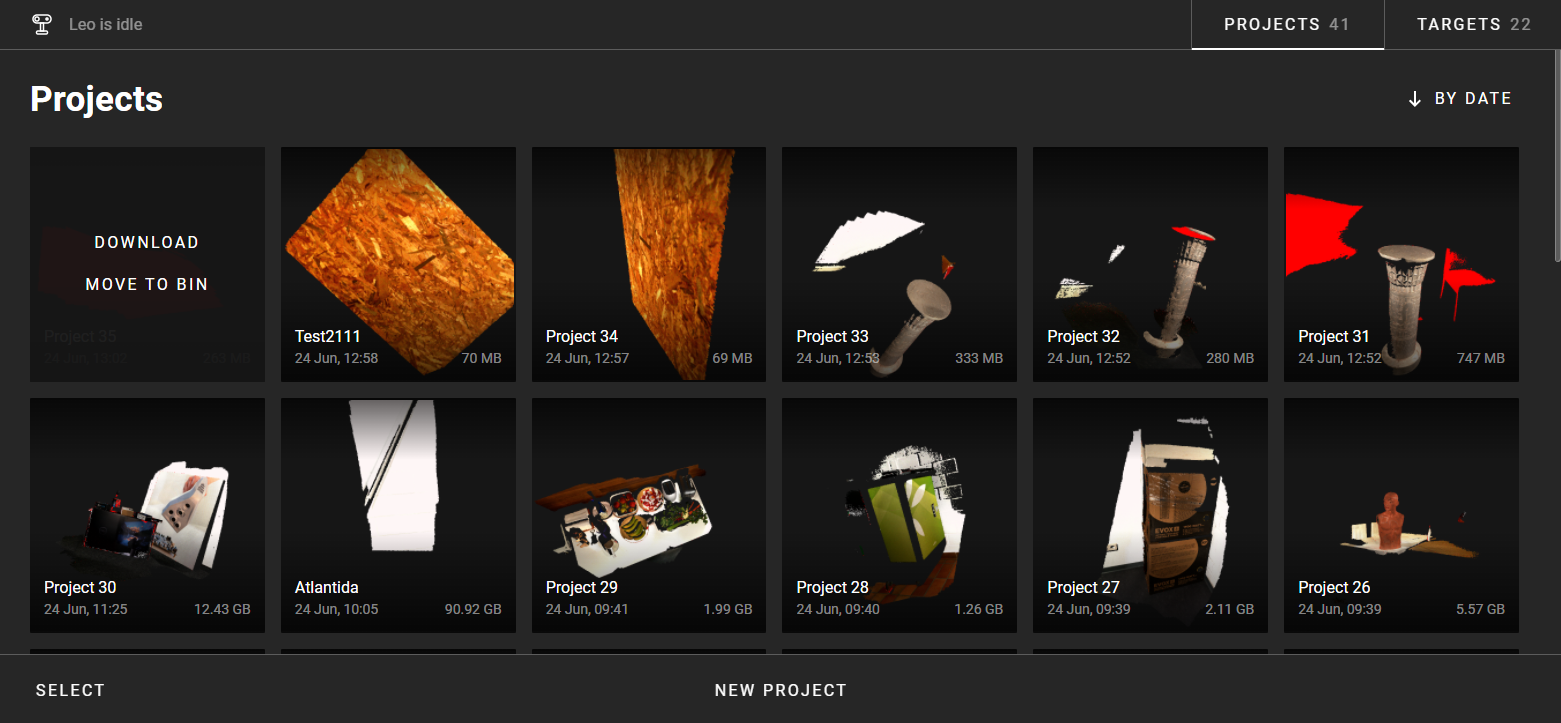
Figure 52 Browser window enabled to control Leo.¶
To manage Projects, click on the Projects tab on the upper right corner of your browser window. You will see all Leo projects displayed on your browser window.
You can add a New Project and rename a project by clicking on the respective control buttons.
You can start and add a new scan inside an existing project New scan. The browser window will display the buttons to control the scan process: Start, Stop and Close.
Hovering the cursor on each project will display the Download and Move to bin buttons.
To manage targets, click on the Targets tab on the upper right corner of your browser window. You will see all your target files and details there.
To upload a new target file, tap on Upload. Alternatively, you can drag and drop your target file from your computer.
Battery¶
Charge Battery¶
To charge your Leo battery, plug the power adapter into your scanner. You can also take out the battery from the scanner and charge it using the special charger.
See also
Replace Battery¶
Caution
Shut down your Leo before replacing its battery.
To remove the battery from Leo, follow the steps:
|
|
|
|
|
|
|
|
|
|
|
|
|
Calibration Board¶
All Artec Leo scanners are delivered pre-calibrated and issued with a calibration certificate (2022 onwards). It is however, possible to recalibrate Leo. See Calibration for detailed information.
The Leo Calibration board is especially designed for recalibrating Leo, and enables you to calibrate Leo in just a few steps.

Figure 53 Leo’s Calibration board.¶